A good modification request ensures you get exactly what you need at the best price and fastest delivery time. Here are tips that’ll help.
Write a detailed usage scenario
What happens now? What would you want to happen? How should it look?
An example of a good extension request:
Update Due Date when making Sales Order from Quote
After making a Sales Order from a Sales Quote, the Due Date us not updated. This is a problem, because customers might accept our offer weeks after it’s been made, and we have to update the Posting Date and Due Date manually.
On the Sales Quote page (41), I click the action “Make Order” and answer yes to the confirmation. Could we have the Posting Date updated automatically to the current date, and have the Due Date recalculated?
Set language to English
By changing your user language temporarily to English you are sure to use the exactly correct names for objects and fields. Alternatively you can reference to them by the identifier numbers (below). “Sales Order List” (48) is not the same page as “Sales Orders” (9305).
Optionally: Write whether you need translations
If you need the solution to have translations to one or several languages, remember to write that. Translations will only be provided for the Expert package.
Optionally: Include page and field identifier numbers

You can copy the current page’s identifier from the address bar your browser. This is the part beginning with “page=”.
Alternatively you can open the Page Inspector using Ctrl+Alt+F11 or from Help and Support -> Inspect pages and Data. From here you will see the actual identifiers for the page, table and fields.
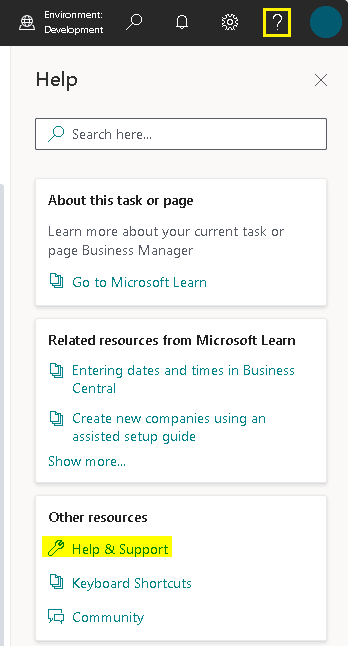
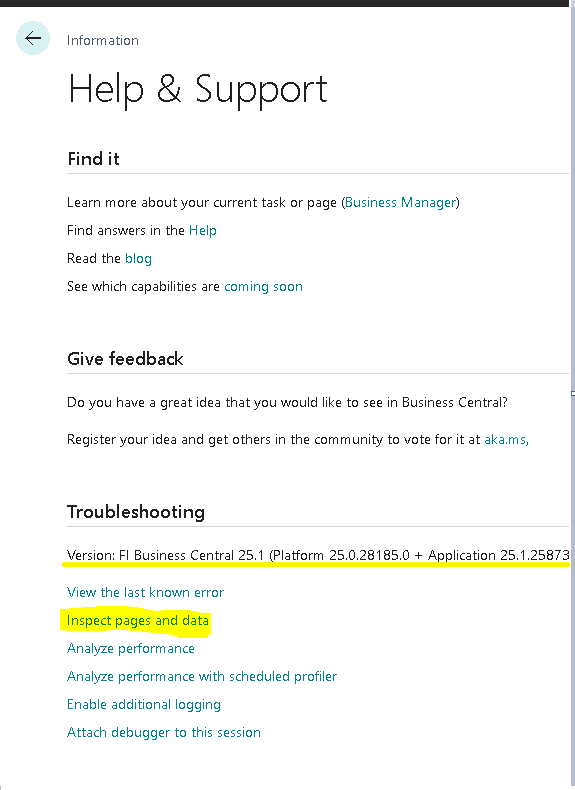
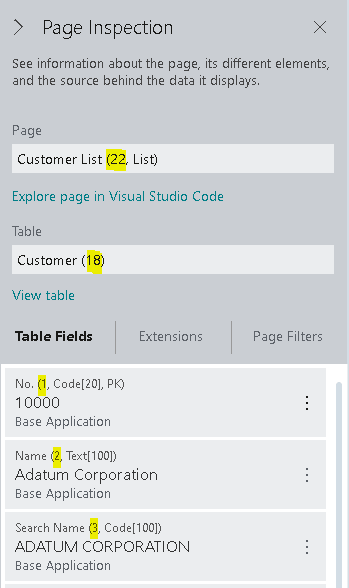
Optionally: Include version information
Business Central version and country can be relevant for some modification requests. You can find this information on the Help & Support page shown above.